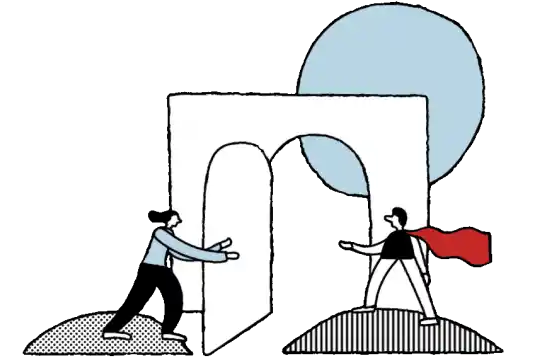Released over 5 years ago, Google Optimize is Google’s own A/B testing tool that has existed in a free version, and a paid version, Optimize 360. Many organisations have chosen to use Google Optimize as it is automatically integrated with Google Analytics, which has made it easy for users of the Google suite to get started, and the free version has made it easy to get started with A/B testing without paying for a tool. However, there have also been many limitations.
Google writes on the Optimize Resource Hub that they are in fact investing in A/B testing in Google Analytics 4, but since Optimize is lacking many of the features that their customers demand, they have decided to invest in more efficient solutions.
Then it is high time to start looking at alternative tools. Google writes that they are investing in solutions that are much more efficient for their customers, and they will probably come back with information about what this means. But even though there is more than six months to go before Optimize is retired, it may take time to find a new tool and get everything in place without having to pause your experimentation program, so we suggest starting as early as you can.
Take this opportunity to take the next step and invest in a tool to help you scale your experimentation program.
Which A/B testing tool you should choose depends on various things, but the very top things to keep in mind are:
A couple of years ago I wrote a blog post titled Which A/B testing tool is best – for you?
In that post I wrote that it doesn’t really matter which tool you choose, as long as you make a choice and get started with testing. But it’s not quite that simple anymore. In recent years, it has become more common to use various JavaScript frameworks, etc. where it is not enough to insert the script tag of the tool and then just start using the visual editor (which we do not recommend anyway). It is also more common with static content and pages cached on CDN networks. A lot of these environments require a tool that can be adapted to work in this architecture.
If you’re not sure what works on your site, talk to your developers, or contact us at Conversionista. If you have previously worked with Google Optimize, you will probably already have noticed if any specific workarounds were required during implementation, or when setting up tests. If Optimize worked out-of-the-box, you most likely don’t need to think about this, and then there are examples of tools you can look at in this post: Which A/B testing tool is best – for you?
Otherwise, you may need to do some research into which tools work for your particular site.
Another thing you need to answer is what types of changes you want to be able to make with your A/B testing tool and what resources you have.
There are basically two different forms of A/B testing tools, and which one you choose affects what changes you will be able to test.
Is what you usually call tools that are added to the site through a script tag. The changes are then made in a visual editor, or by adding JavaScript, html and css. When the site is loaded in the browser, the A/B test tool is activated and makes the changes to the page using JavaScript. The changes are made in the browser, on the client, i.e. client-side. Because the changes are made to the original page as it loads in the browser, the type of changes you can make are limited to primarily visual changes, such as moving or hiding elements, adding text, or changing images. The advantage is that it is (often) possible to set up tests without coding skills, and no deploy is required in order start a test.
Examples of client-side tools:
The opposite of client-side is server-side. This means the tool is implemented in the source code of the site, and the changes are made on the server before the page is sent to the browser. But there are many different frameworks and coding languages, and not all of them run on a server. Common to these solutions, however, is that they are integrated into the code, and A/B testing changes are usually done by developers. This means that while you can still test simple changes, you can also make much more advanced changes than with a client-side solution, for example pricing models, algorithms and changes on a product level.
The downside is that it requires development resources and most of the time a deploy before you can start a test, but it is also more stable and has less impact on page load time than client-side solutions.
Examples of fullstack tools:
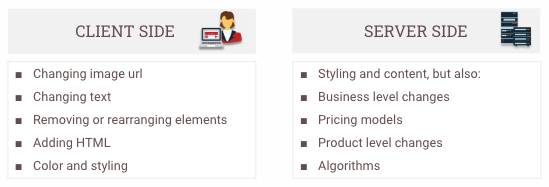
Examples of changes that can be made using the different methods
In order for you to get Return on Investment on your experiment program, you also need to think about how much traffic you have and how much you can pay for a tool. More expensive tools often have more features, more support, etc. Some tools may also cost more if you want to be able to run multiple tests at the same time, or take advantage of certain test types, and so on.
You don’t want to limit yourself by paying for too little traffic, or too few functionalities, because then you won’t be able to scale your experimentation program or get the maximum value from your testing. But if you have limited traffic to your site and are finding it difficult to reach significant results, or are at the beginning of your A/B testing journey, you also don’t want to invest in a tool which eats up the entire profit of your experimentation program.
Start by looking at how much traffic you have and how many tests you want and can run over the course of a year. Then think about which features you need. Should the tool be able to integrate with specific third-party programs? Do you want to be able to run tests on your own data? Server-side or client-side?
Then look at which tools have the features you need, and request pricing.
In order to not lose momentum with your testing, we recommend that you start looking at alternatives to Google Optimize as soon as possible. Start by looking at the technical environment that the tool must work in, what kind of changes you want to be able to make and what resources you have that should be able to set up tests. Also look at how much traffic you have, to what extent you will test and what your budget is. (Don’t forget to ensure that the tool meets requirements for GDPR and privacy)
If you want help researching alternatives to Google Optimize, don’t hesitate to contact Conversionista. We can help you make an evaluation based on your needs.
Ready to accelerate your digital growth? Add your details here or email us at hej[a]conversionista.se and we’ll get back to you.